What is Tally Prime?

Install Tally Prime for Free. Tally prime is Tally Solution’s new product which we can say is a latest updated version of tally. Tally Prime has now officially replaced Tally ERP 9. Tally prime is specially designed for enhanced business efficiency which empowers busines owners to securely access business reports from anywhere. It is more simpler, reliable and flexible to use. With Tally Prime, you can do various tasks like accounting, invoicing, banking, taxation, inventories, payroll etc with more speed and power.
This all new Tally Prime comes with the excellent feature called “Go To” search bar which allows you to access almost 90% of options available in tally bills receivable, bills payable, e-Way bill report, stock query and much more. This search bar is made available at the top of the Tally Prime screen. With the Prevention, Detection and Correction mechanism of Tally Prime you will be ensured that your books are accurate and the returns you file are always correct. Utilizing the services of a ghostwriter österreich can aid in crafting academic papers with precision and adherence to academic standards.
Key Features:
1] Efficient and Reliable
2] Simpler and easy to use
3] More Power and Speed
4] Multitasking capability
How to download Tally Prime on your Desktop/Laptop?
1] Go to your browser (Chrome/Firefox). Enter tallysolutions.com/download
2] Following screen will appear. Click on Download button and the setup will be downloaded.

3] Go to downloads. You will find setup.exe file. Setup manager screen will open. Here you will find three options viz. Configure, More Actions & Install. If you already have Tally ERP 9 installed on your system then you will see ‘Update’ option instead of ‘Install’. We recommend you to not to directly update Tally ERP 9 to Tally Prime but to install Tally Prime separately and learn the new features through educational mode.
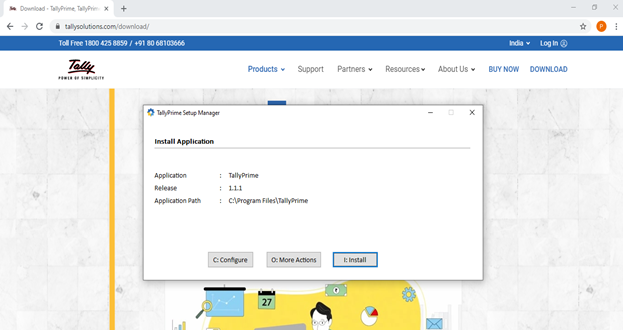
4] From configure option you can select the path/location where you want to save your application, you can select whether you want to create a shortcut for Tally Prime on your desktop, what name you want to give to this shortcut, etc. After changing configurations, click on install. After completing installation process, you can start using Tally Prime.
How to reactivate your existing Tally ERP license in Tally Prime?
1] A welcome screen will appear after you open Tally Prime for the first time. Here you will see 4 options, Try if for free (educational version), Use License from Network, Reactivate Existing License, and Activate New License.

2] To reactivate your existing Tally license all you have to do is click on ‘Reactivate Existing License’ and enter your Tally.Net ID and password. Once you enter your ID and password app will ask you if you want surrender and reactivate you license. Click on yes and your license will be successfully reactivated.
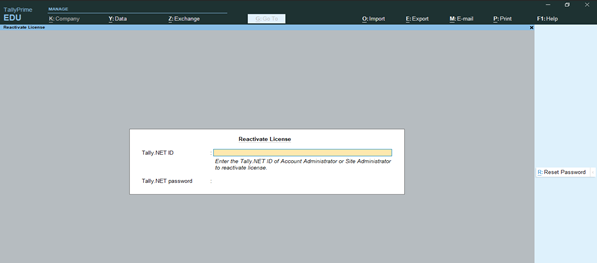
How to migrate data from Tally ERP to Tally Prime?
1] On Gateway of Tally Screen you will see F3: Company option on top left corner of your screen. Click on this option. Here the list of companies you have created in Tally ERP will appear. Because your data is important we recommend you to take the back up of your tally data first and then start migrating.
2] Select the company you want to migrate in Tally Prime. If the company has username & password, you will be asked to enter the details. Fill required details and press Enter.
3] You will see two options on migration screen. Configure and Migrate. If you wish to change backup path and data location before migrating, select Configure or press C. Press R or select Migrate to complete migration. After migration is complete, your company data is ready to use in Tally Prime.

FAQs
1] What is the difference between Tally ERP and Tally Prime?
– Tally Prime is nothing but the upgraded version of Tally ERP. Tally Prime has a complete new look but it is still familiar to our old Tally ERP. There are some changes in various features which makes Tally Prime simpler yet excellent. We can directly access tally data located in any drive of our computer through Tally only. There’s no need to copy paste paths. Also application itself tells us if the migration of company is required or if the data of any company is corrupted. Many more new features are introduced in Tally Prime. All of them makes Tally Prime efficient, flexible and reliable.
2] Can we open one company in both Tally Prime & Tally ERP at the same time?
- If your company has been migrated in Tally Prime then you won’t be able to open the same company in Tally ERP. Tally ERP will ask if you want to rewrite the company. If you press yes company will open in Tally ERP but at the same time an error will appear in Tally Prime for the same company.
3] Can we continue using Tally ERP along with Tally Prime?
- As per guidelines provided by Tally Solutions you can use both the application but only for some time. Tally Solutions has provided License Co-Existence for those who want to use both Tally ERP and Tally Prime.
4] How can I move my Tally license from one computer to another?
- To move the license from one computer to another all you have to do is Surrender the license from the computer you want to remove and Reactivate it in the computer where you want to use the license
Tally Prime- How to Download, Install and Activate | Free & License Latest Version of Tally
