A sales invoice or a sales bill is an essential document used by all kinds of companies. A sales invoice should include items purchased by customer, quantity of each item, discount received if any, applicable taxes and total amount due from the customer.
The invoice is important in billing because it gives your customer the final price of the items purchased. Sales invoice serves the basic purpose of keeping a record of sales. When delving into complex topics requiring extensive research and analysis, students may rely on the expertise provided by Doktorarbeit schreiben lassen to assist in crafting doctoral theses. Sales invoice is a valid evidence for tax reporting.
Creation of Sales Invoice with GST in Tally Prime.
Steps:
1] Gateway of Tally > Vouchers > F8 Sales
Following screen will open after selecting F8 Sales option. Enter invoice date by pressing F2 key.
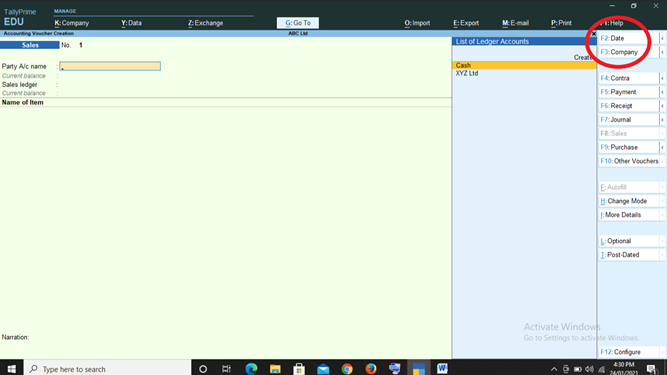
2] Enter invoice number. In Party A/c Column select cash ledger or respective recipient’s ledger as per invoice.
If the recipient is registered under GST it is important and essential to enter correct GST details of recipient. This is helpful in generating GSTR 1.
3] Select the applicable Sales ledger.
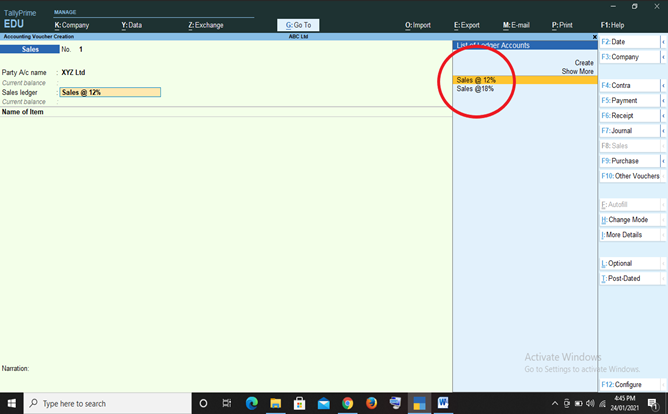
4] Select the respective inventory items and enter their quantity and rates.

5] If the sale is within the state, select Central and State Tax ledger (CGST & SGST). If it is interstate then select the integrated tax ledger (IGST).
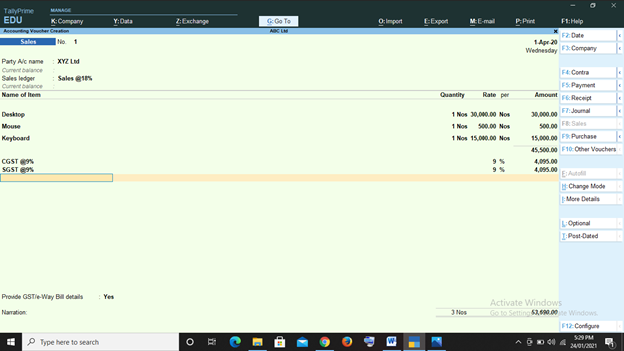
6] After adding all the correct data including applicable GST, click on Yes and enter to accept prepared GST Sales invoice.
