Inventory Management
What is Inventory?
Inventory refers to the stock of goods and materials used for production and selling. Inventory is treated as a current asset in a business and is recorded in the balance sheet of the company. In a manufacturing company, raw materials, semi-finished goods, and finished goods are treated as inventory. In the service industry, semi- processed information is referred to as inventory.
What is Inventory Management?
Inventory management is a process of ordering, storing & using stock materials i.e. raw materials, semi-finished materials, and finished products for production and selling. Inventory management includes the organization of goods owned by the company. Regardless of the size of the company, inventory management can enhance the business operation with the effective flow of goods and services.
Inventory management is one of the most important business activities. It has a massive impact on business finances as it provides strategies concerning purchasing and selling and cash flow in the business organization. Inventory management controls business stock and the movement of products and services. It is a discipline every business organization should follow to enjoy benefits such as cost-cutting in production, increased customer satisfaction, and greater revenues.
Inventory management in Tally Prime:
Tally Prime has provided us Inventory Masters to manage our stock efficiently. With its features such as stock summary, stock register, and stock groups, inventory management has become an easier task. In Tally Prime, we can create different stock groups for the type of products we deal in, the unit of measurements to add the number of goods. Inward and outward options are given in the stock register to check the number of items we purchased, sold and how much quantity is left with us. When tasked with crafting comprehensive academic papers on subjects like inventory management systems, students may seek assistance from Seminararbeit Schreiben Lassen to ensure a well-researched and structured seminar paper.
How to activate Inventory Masters in Tally Prime?
To activate Inventory Masters in Tally Prime, you have to go to the “Features: F11” option. Previously in Tally ERP, the Accounts with Inventory option was shown in the company creation screen to enable inventory masters. But in Tally Prime, there isn’t an option such as Accounts with Inventory in the company creation screen, but after creating a company, the Company Features screen will open and from here you can enable inventory masters.
Steps to enable Inventory Masters in Tally Prime:
1] Go to Create Company option. Enter all the required data including company name, address, phone number, email, financial year, and books’ beginning date, currency, etc. Press enter and accept to create the company.
2] After creating a company, Company Features screen will open. You will see the Inventory option here and a list of features Tally Prime has offered for Inventory Masters.

3] Select Yes in Maintain Inventory and Integrate Accounts with Inventory field to enable Inventory Masters.
If you want to enable Inventory Masters in an existing company, simply go to the features option by pressing F11 on your keyboard and select Yes in Maintain Inventory and Integrate Accounts with Inventory field.
In Inventory Masters, you can create different stock groups, stock categories, and stock items for different products based on their characteristics, uses, shapes and sizes. Stock item, stock group, stock categories, units are contents of inventory masters.
Contents of Inventory Masters:
1] Stock Group: Stock groups are created on the basis or category your company deals in. For a grocery store, stock groups will be edible oils, pulses, spices, etc. If your company is into the computer business, computers, laptops, accessories will be your stock groups. Stock groups represent the type of your business.
Steps to create stock groups in Tally Prime:
1] Go to Gateway of Tally > Masters > Create > Inventory Masters > Stock Group.
2] Enter the name of the stock group. Select a secondary group in the Under field or go with the Primary option.
3] If you want to add the quantities of items under this group, then select Yes in should quantities of items to be added otherwise select no.
4] Select Yes in the Set/Alter GST details field. Select the taxability to this group, enter the tax rates and press enter and accept to save the GST details.
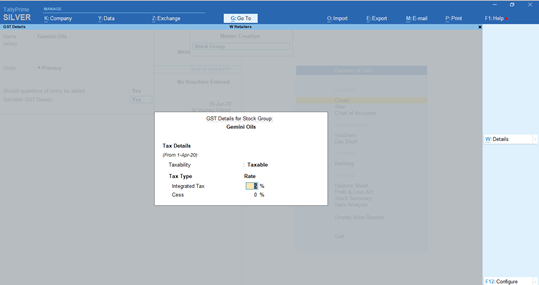
5] Press enter and accept to save the stock group.
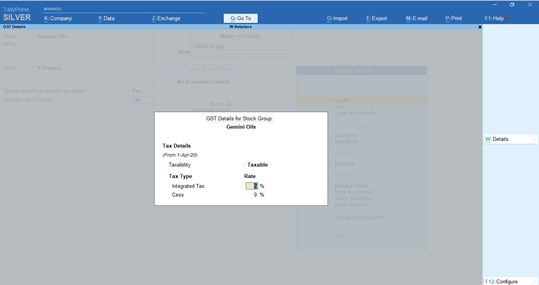
2] Stock Category: The stock category is a classification of stock items that belong to different stock groups but have similar features. For example, a supermarket sells edible oils of different brands and categories such as Gemini Sunflower Oil, Saffola Sunflower Oil, Gemini Soybean Oil, Vilina Soybean Oil, etc. Now here Gemini Oils, Saffola Oils, and Vilina Oils will be the stock groups, and Sunflower Oil, Soybean Oil will be stock categories.
Steps to create the stock category in Tally Prime:
1] Go to Gateway of Tally > Masters > Create > Inventory Masters > Stock Category
2] Enter the name of the stock category.
3] Select the Primary option or create the new secondary category for the Under field.
4] Press enter and accept to save the stock category.
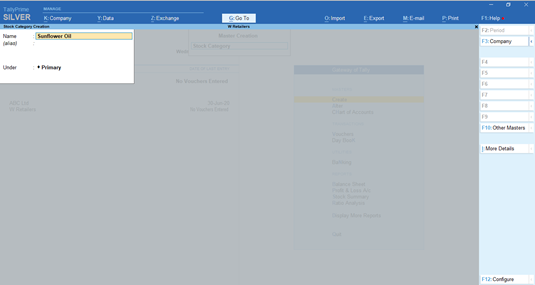
3] Unit: A unit is a unit of measurement we use to specify the number of goods you purchase and sell. Numbers, Kilograms, Centimeters are some of the basic units.
Steps to create units in Tally Prime:
1] Go to Gateway of Tally > Masters > Create > Inventory Masters > Unit
2] Add the symbol of the unit as you want.
3] Enter the formal name of the unit.
4] Select the correct Unit Quantity Code (UQC) from the dropdown list. If you don’t find a suitable UQC in the list, you can create one of your own from the New UQC option located just above the list.
5] Specify the number of decimal places.
6] Press enter and accept to save the unit.
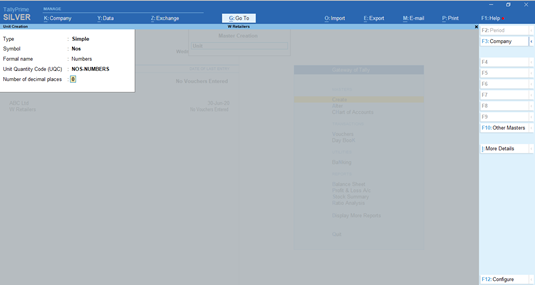
4] Stock Item: Stock items are the goods you sell to earn revenue. For example, in a supermarket, Gemini Sunflower Oil 1Ltr, Saffola Sunflower Oil 5Ltrs are stock items.
Steps to create the stock item in Tally Prime:
1] Go to Gateway of Tally > Masters > Create > Inventory Masters > Stock Item
2] Enter the name of the stock item.
3] Select the applicable stock group from the list in the Under field.
4] Select the unit.
5] Select whether the GST is applicable for the respective item.
6] If it is applicable, select the Yes and Set/Alter GST details option.
7] A GST details for the stock item screen will appear. Select whether you want to do the GST calculation on item rate or value. Specify the taxability of the stock item. Enter the applicable tax rates and press enter.
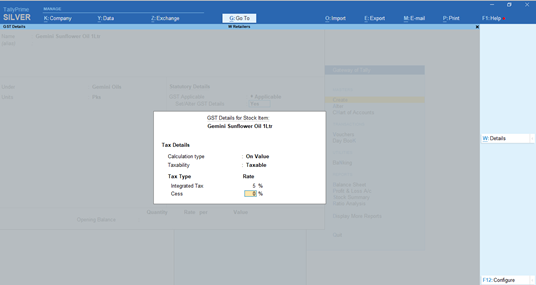
8] Select the type of supply from the supply types list.
9] In the Rate of Duty column, enter the applicable tax rate.
10] If you already have the respective item in your physical stock, enter its quantity and rate in the opening balance field. Leave these fields blank if you do not have this item in your stock.
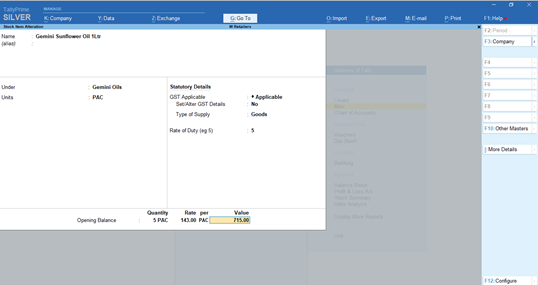
11] Press enter and accept to save the stock item.
5] Location: The location feature in inventory master allows you to add details of your godowns where you keep your stock items. If you allocate your stock items as per the locations, it will be easier for you to find the number of specific stock item available in every godown.
Steps to add locations in Tally Prime:
1] Go to Gateway of Tally > Masters > Create > Inventory Masters > Location
2] The following screen will appear if you are creating a location for the first time. The main location is given by default for the company. You can select whether you want to create a new location or to make changes/alter the existing location i.e. Main location.
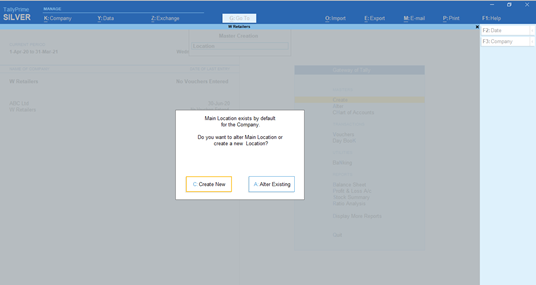
3] If you select Create New option, a location creation screen will appear.
4] Enter the location of your storage unit as a name.
5] Select the option Primary in the Under column or create a secondary location of your own for this field.
6] You will see the More Details option on the left side of your screen. From this option you can add the address of the godown, you can select whether you want to allow storage of materials in godown and third-party storage details. Third-party storage details are used when you are storing some of your goods at a third party’s godown or if you are storing goods of a third party.
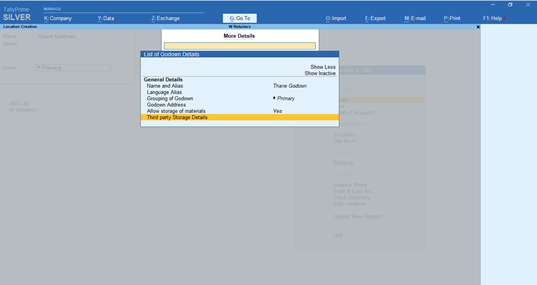
7] Fill in these details as per your requirements and press enter to save them.
8] You will be redirected to the location creation screen. Press enter again and accept to save the location/godown.
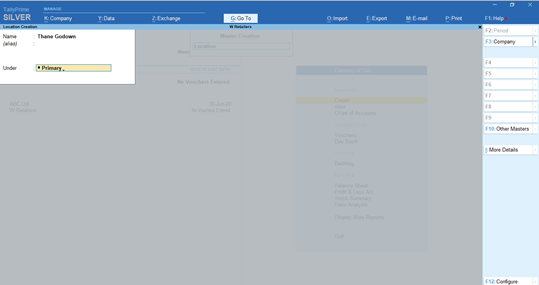
These are the primary steps for inventory management in Tally Prime. The secondary stage involves entering purchase and sales invoices. After adding these invoices, you will see inward and outward quantities of stock items and the remaining stock in the Stock Register.

EXCELLENT ARTICLE, VERY HELPFUL FOR BEGINNERS,THANKS.
thanks..